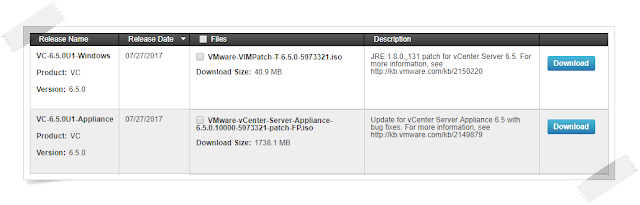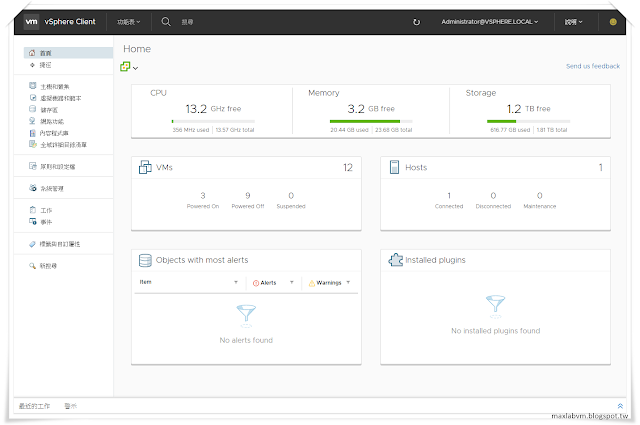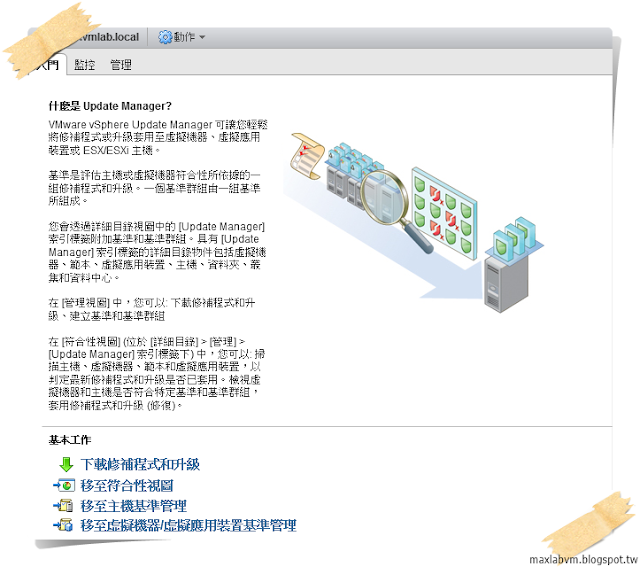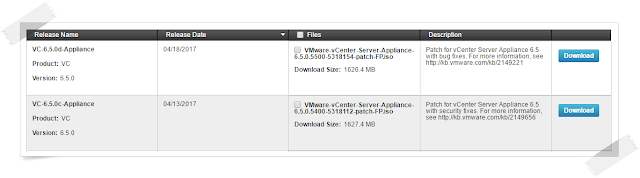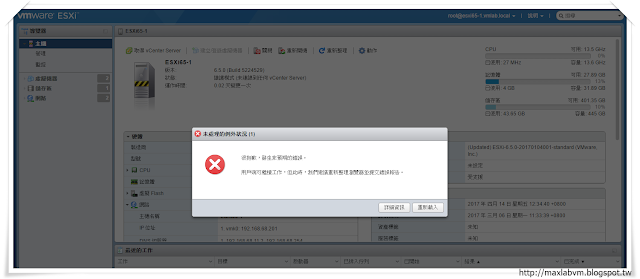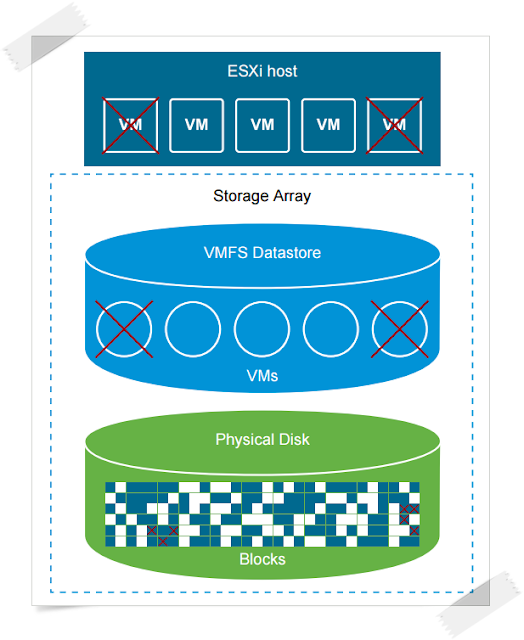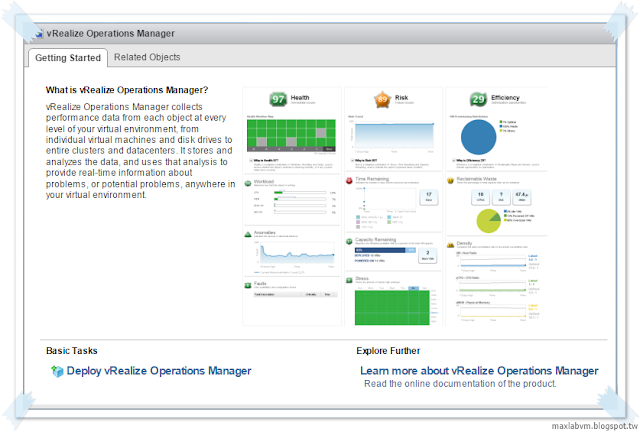VMware vSphere 6.5 產品導入新
VMFS 6叢集檔案系統(Virtual Machine File System)格式,最大的特色可以透過
VMFS6資料存放區
自動傳送空間回收命令,當移轉虛擬機器、整併快照或刪除虛擬機器時,可以從精簡虛擬磁碟(Thin provision)中回收未使用的空間,釋放VMFS資料存放區內部的儲存空間。
使用 VMFS5 和 VMFS6 資料存放區時,請考量下列注意事項:
■將ESXi主機升級到ESXi 6.5版後,可以繼續使用任何現有的VMFS 5資料存放區。
若要運用 VMFS6 功能,請建立新VMFS6資料存放區,然後將虛擬機器從VMFS5
資料存放區移轉到VMFS6資料存放區。無法直接將VMFS 5資料存放區升級到VMFS 6。
■Storage vMotion 支援跨 VMFS、Virtual SAN 和 Virtual Volumes 資料存放區移轉。
vCenter Server 會執行相容性檢查,驗證可以在不同類型的資料存放區之間進行
Storage vMotion。
■VMFS5 和 VMFS6 可以共存於同一個資料存放區叢集。叢集中的所有資料存放區均
必須使用同質儲存裝置:512n 或 512e 其中一種。
請勿在同一個資料存放區叢集內混用不同格式的裝置。
如果 VMFS6 資料存放區由 512n 裝置提供支援,則使用 512n 裝置擴充資料存放區。
如果資料存放區是在 512e 裝置上建立的,則使用 512e 裝置擴充資料存放區。
■VMFS 資料存放區只能使用同質儲存裝置:512n 或 512e 其中一種。